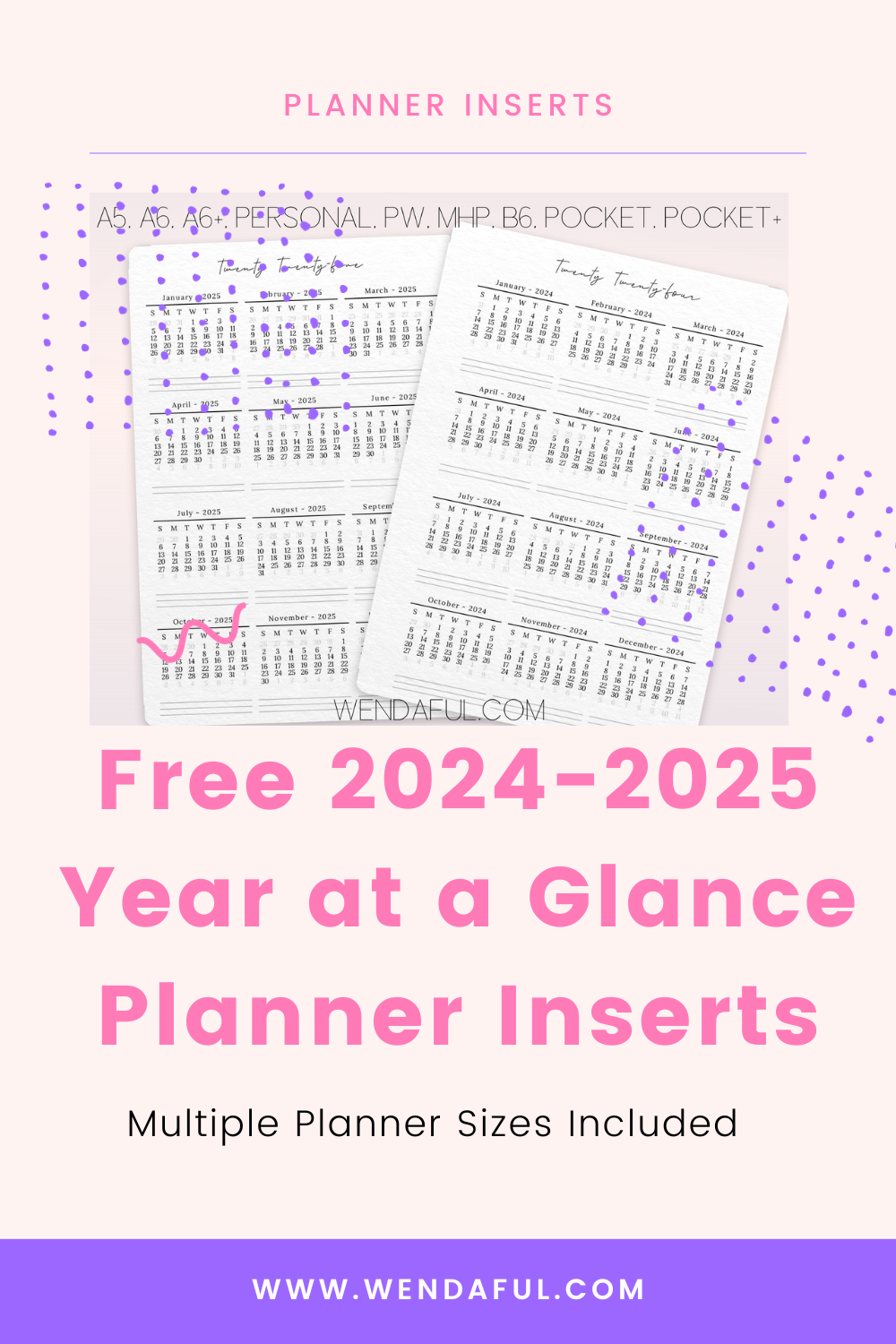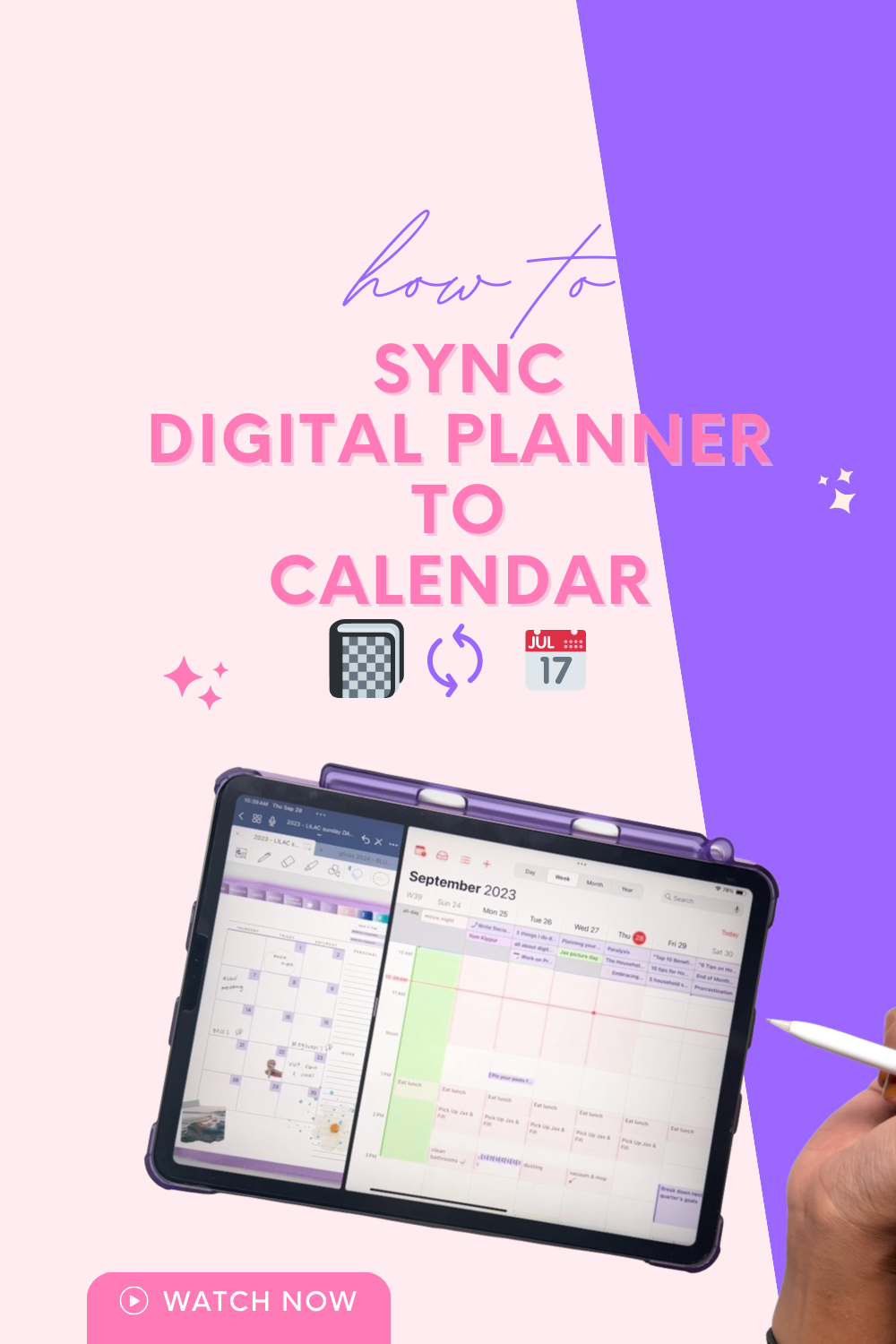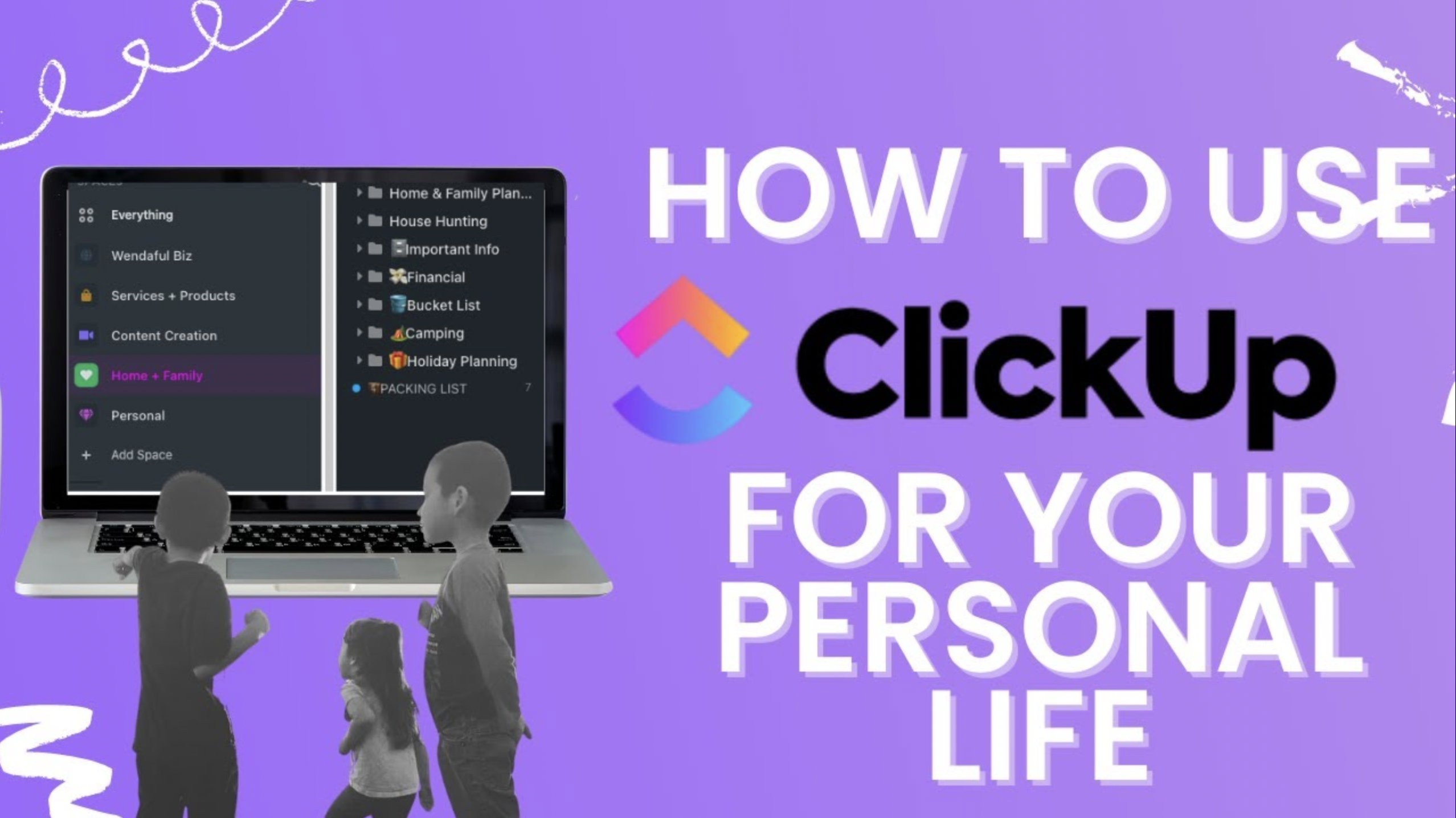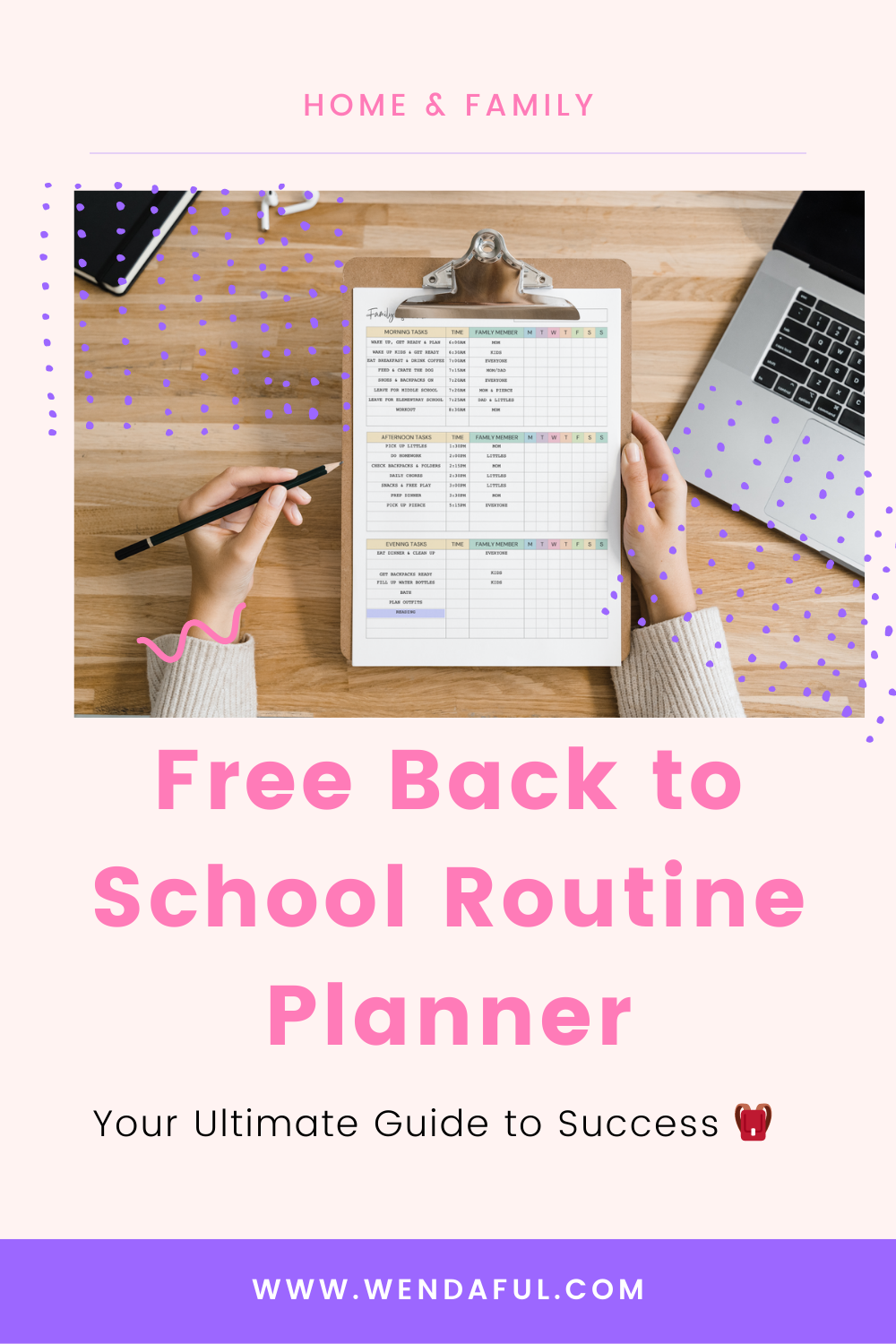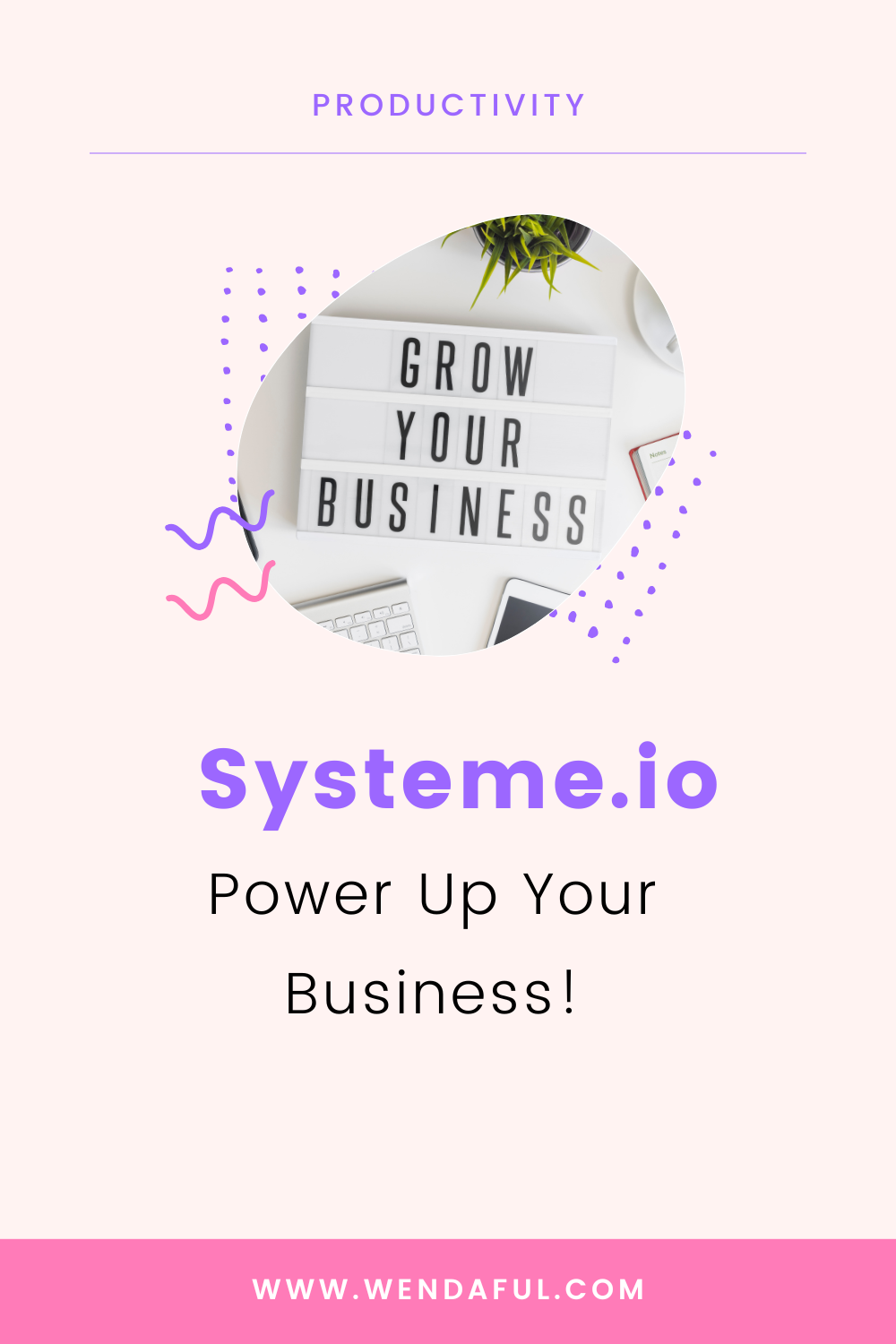Multi-Dimensional Time Blocking: Beyond the Basics
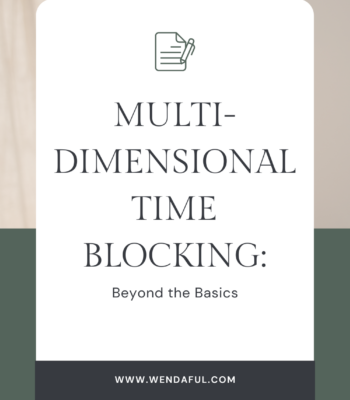
Multi-Dimensional Time Blocking: Beyond the Basics In the quest for peak productivity, time management strategies evolve to meet the complexities of modern work and life demands. One advanced technique that emerges from the intersection of productivity science and real-world application is Multi-Dimensional Time Blocking (MDTB). This method transcends traditional time blocking, incorporating multiple layers of […]