Some days your Silhouette is working perfectly fine, the next it decides to shift its cut lines or not register the marks at all! It can be very frustrating and makes you want to pull your hair out or toss out the whole machine! Well today I am going to show you some tricks and tips in troubleshooting your cutter.
Registration Marks
http://www.silhouetteamerica.com/faq/solution/353
Printing
If you’ve seen my previous tutorial, you’ll know that you have to set your registration marks to print onto your paper before cutting. This is what it uses to read and know where to cut.
Many people have problems where their cuts are slightly off. I have had this problem happen to me so many times!
Make sure when you print that there is nothing blocking any of the marks or the sensor. My computer sometimes prints a glitch over the marks and it won’t read and will just be a waste! My printer also sometimes jams and the marks would be printed crooked or folded over and i would have to toss that out as well!
Light/Sensor
If the lighting in your room isn’t bright and in order for your machine to read the registration marks and cut right it is recommended that you put a lamp or some kind of light when you are cutting. The machine uses a laser to read the marks and when you have more light over the sensor it can better read your marks and know exactly where to cut.
Having an even & bright light over the sensor also makes your cuts more accurate.
Sometimes sticker paper can get stuck under the laser and won’t
read at all. To get that off just use a q-tip and slide it under until
the paper is out!
Getting Perfect Kiss Cuts
Problem: You thought you had the perfect kiss cut settings, but still it decides to cut all the way through and you’re then left with hundreds of tiny stickers that you have peel off the mat! So annoying right?! You have lowered your blade to 1 & it still makes your stickers cut through?
Solution: Instead of lowering your blade try messing with the thickness settings instead. Don’t set it too high, start lower and gradually move the
setting up as you go.
In
the cut settings you’ll see a test cut button after you’ve changed your
settings just click it and it will cut a small triangle and square at
the top. Then unload it and try peeling it to see if it cut through or
kiss cut.
If it still isn’t good then change your settings again move
the test cut arrow to the left a bit and do another test cut and keep
doing that until you get a perfect cut! Lowering the thickness or raising it can really make a difference whether you have stickers that are cutting through or not cutting enough!
Mats
Problem: Your mat is too sticky and curls your sticker paper when you peel it off.
Solution: to desticky your mat try getting a clean t-shirt and pat it down a few times to remove some of the stickiness.
When peeling your sticker sheet off the mat, try flipping it upside down first and then peel the mat up and away while holding down the paper instead.
Or you can just buy the light hold mat from Silhouette. I personally love the light hold mats. They are perfect for sticker paper and it makes peeling my stickers off so much easier. Though they do last only for a month or so, but I enjoy the easiness of it so it’s worth it to me. Just be sure to always put the cover back on the mat after using it and you can extend the life of your mats!
Intricate Cuts
Problem: When cutting smaller detailed stickers, the cuts seems to jumble up in between and look very messy
Solution: Go to cut settings and change the speed to a lower setting. Lowering your speed on a cut can give you a much cleaner cut.
More Help
If you’ve tried all of these tips and settings and nothing works for
you you may want to try these options:
Packet Size:
Adjusting the packet size can help with the flow of communication from the computer to the machine. To change the packet size follow the steps below:
- Launch the silhouette studio software
- Go to silhouette studio or file and click preferences
- Select Advanced
- On the bottom right hand side you will see a column that says packet size, it should currently be at Auto (1000 bytes)
- Adjust the packet size setting to 500
- then click apply
Clear Silhouette Software Preferences:
- Close the software
- Go to the folder: C: > Users > my_User_name > AppData > Roaming > com.aspexsoftware_Studio
- Delete the bolded “com.aspex..” folder noted above
- Restart the software
Update your Software
You can find the latest software here, try re-downloading it for your computer and see if that helps!
I had so much trouble getting my new cameo to cut right on my OLD OLD macbook and I did everything to fix it. I ended up just connecting it to my iMac instead and it started cutting perfectly! So maybe my old computer couldn’t handle the software? I don’t know, but it worked so unfortunately I can’t use my old laptop unless I upgrade its ram or something.
Last Resort:
If all else fails try calibrating your machine…
“Calibrating the Silhouette is only
required for adjusting the cutting alignment as it relates to print
& cut jobs. Calibration should only be performed if there are
concerns specifically encountered with cut lines not aligning with the
contour of printed images during print & cut jobs that use Registration Marks.
If misalignment is not universally the same distance
off around the entire image, then calibration is not the proper course
of action and further information about setting up print & cut files
should be reviewed. If misalignment is universally the same distance
off around the entire image and all steps for proper set up of a print
& cut file has been reviewed, then you may proceed with the process
of calibrating the Silhouette.”
you can go here to find out how to calibrate your machine properly.
If there’s anything else you’d like me to address please comment below! I hope this helps you out! I still get little problems where the settings switch up on me, and just when I think everything’s going great my stickers cut off or cut through! But following these tips and tricks with help from Silhouette’s support and from members of the Facebook Group – Silhouette Loves EC group, has helped me tons!




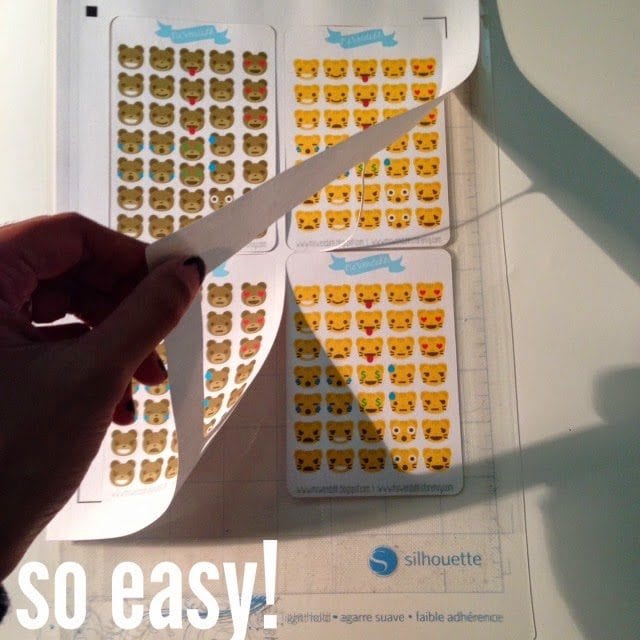
Thank you so much for these tips. After hours of frustration I found your site and my answer. Registration kept failing on the PixScan mat. I plugged in a lap and positioned it over the machine and it worked! Thank you for having the ONLY solution that fixed my problem. I am beyond grateful.
Hey there,
I’ve already printed a bunch of stuff(not using print and cut so there are not registration marks). I was hoping to line up the images in Silhouette so it could cut them out but I’ve tried over 10 times and it won’t cut where it needs to. Do you have any suggestions?
If you have a pixscan mat you can try that. But if they’re small it may be harder to do.
Hey there! Could I ask you what light you found to be the best for the silhouette? I don’t have overhead lighting in my office and it is really affecting my cuts! Thanks you!!!
I use the cheap ikea clip ons but I think it’s important to have a brighter source of light. I think you would be better off with buying a standing lamp for the room!
Hi!
Im cutting a sheet with a bunch of different images…The top images cut perfectly (usually) and then by the time it gets to the bottom, those are not cut perfectly at all! Silhouette claims its bc Im not using the default registration marks but it has worked so perfectly in the past and I can’t use the default ones anyone for my designs …Please help!!!
THANK YOU
That happened to me a lot as well! I left my machine unplugged for a night and just tried to reset everything. I also made sure there was enough light. One day it just automatically fixed itself!
Thanks Wenda! Your thickness suggestion helped me! I got a Silhouette Cameo for Christmas and I’m trying to still figure it out.
How do you kiss cut stickers, yet fully cut the sheets? That’s where I’m struggling. I tried cutting using line color, but I didn’t have any luck. I had to cut it twice, once with only the stickers and second with the sheet cut.
Look at this tutorial here:https://www.wendaful.com/2015/04/how-to-cut-rounded-sticker-sheets-game/