Wouldn’t it be nice to be able to focus on what you’re supposed to be doing, and not wondering about if you sent an email to your boss, or remembered to send out that package for your friend? Imagine having such a clear plan and timeline that you can completely focus on the task at hand, because you planned for it all already!
How can you get to that feeling? By making your time visual using time blocks! I know I talk a lot about time blocks but it’s a system that works! It will help you build a plan to get everything done.
Today, we are going to learn how to bring tasks, events, projects all into one place — our Google Calendar. You will learn how to prioritize, see how much time you have available, prevent overwhelm, and make time for what’s important to you, all using Google Calendar!
I, like any other planner, love a to do list. But a to do list doesn’t tells us how when to do the task, or how long it will take us to get it done. So sometimes, we can get very ambitious and write a to do list that’s a mile long. Then at the end of the day when we only got 3 things done off that list, we get overwhelmed, and feel defeated.
But if we were to look closely at the tasks, we would have seen that those 3 tasks were actually pretty big things that took us hours. And our entire list if we added up the time may have been weeks’ worth of work.
Watch my video on how I use Google Keep & Google Calendar together here.
Instead, try to take your list, and put all of it into your calendar. Plan for a time to do everything. By doing this, we have a plan to get everything done. We can trust our schedule and calendar and be able to focus on what is planned for. We can get more realistic about how long a task takes and what we can actually get done in a day.
Here is a sample of my schedule:
This may look crazy busy, but it’s actually very flexible! I can move things around, and if you look closely, I’ve scheduled time for eating meals, working out, reading, kids work, and more! I have a routines schedule, a business schedule, the kids school calendar (which I rarely check on), the family calendar (for family events that I share with my family), a to do calendar (for action related tasks), a reminders calendar (for reminders), and a bills and expenses calendar (to see when bills are due).
If it looks overwhelming, I just uncheck everything. I usually only have my to do list open when I am working. I also color code my routine schedule events and my calendars so that I can easily see at a glance what is what.
I love using Google Calendar on my iPad, alongside my digital planner. I have always been a digital and online planner, and after I made the switch to digital planning, it made using Google Calendar and my planner so much easier.
I can easily open up both windows on my ipad and plan accordingly. I still love writing in my planner, even though I am an avid Google Calendar user. With my iPad and Apple Pencil, I can now do that digitally. Especially now with ios14 and the Scribble feature, I am able to write out my plans and it will convert it to text so even if I have messy handwriting it will change it to a nice easy to read font. Another thing I love about having my plans and schedule all in one place is the fact that I can easily find anything now! In GoodNotes 5, I am able to search my handwriting for anything I wrote down in my planner. There are so many reasons I love digital planning you can read more here: 5 Reasons Why I’m Switching from Paper Planning to Digital Planning
FYI, I am launching my new digital planners in one week!! Next Tuesday on November 10th! Here is a sneak peak of what I am launching:
So let’s get to the tips for How to Make the Most Out of Your Google Calendar
How to Make the Most Out of Your Google Calendar
-
Braindump your tasks/deadlines into your calendar.
- Put everything in it, even when you’re on the go. Use it as your inbox.
- When I plan a project I like to go to the date I want it to be done, and plan it out backwards.
- When I need to remember anything, I put it right into my calendar and use the description box for more information.
- If I get an appointment it goes right into google calendar with the location of the meeting too!
-
Use the reminders in Google Calendar for tasks. This is great if you like to check things off but still want it on your calendar.
- I use reminders for my repeating tasks because it reminds me constantly and moves up the calendar if I don’t finish it. That way if I reminded myself to clean the office and never got to it for weeks, it will still pop up on my calendar today. It just rolls over. ThenI can check it off and it will go to the top.
- You can set reminders for a certain time, but you cannot time block it for more than 30mins, so it’s not great visually if you have a project that will take you hours.
-
Make events repeat without having to rewrite them.
- Google Calendar makes it so easy to make tasks repeat. Life is all about routines, and once those are set you can make more time and effort on other things in your life.
-
Place all details in it. Time, place, things to bring, directions/location, number etc.
- I love the Google Maps integration in Google Calendar. It makes it so easy to remember and can take you straight to the map from your calendar.
-
Set custom notifications to remind you as often as you’d like.
- I always like to set them out a week before, a day before, and the travel time.
- This makes sure you don’t miss anything important.
-
Easily move tasks around.
- I love time blocking, because you can easily move your tasks around. If you didn’t get around to it you can easily drag it to the next day.
- Life happens, and you may haven’t gotten everything done. Instead of rewriting, simply move it to another day.
-
Share it with your partner or other family members or your colleagues.
- I share my calendar with my husband and my son so that everyone is on the same page.
- They all get notifications if I add an event
These tips will help you to get the most out of time blocking and planning in Google Calendar. If you want to learn more about planning and get a template of my routine schedule and how I exactly plan out my time and tasks in Google Calendar, I provide it all in my Wonderful Plans Bundle System.
You will get a Google Calendar Template, Videos on how I create my schedule, how I connect it to my task management system, and how I reverse engineer my plans.


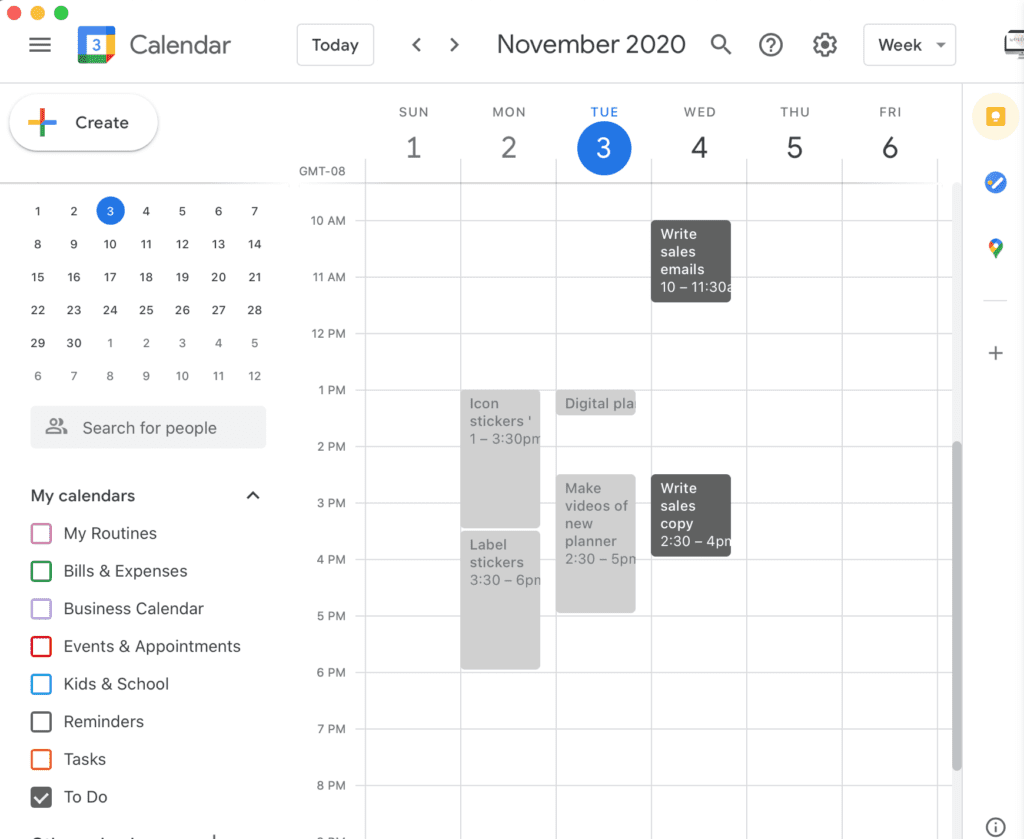
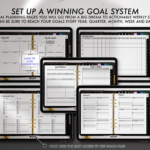
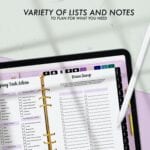

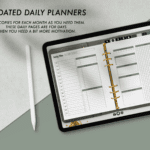
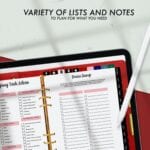


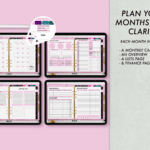

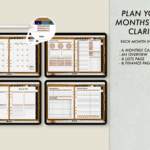


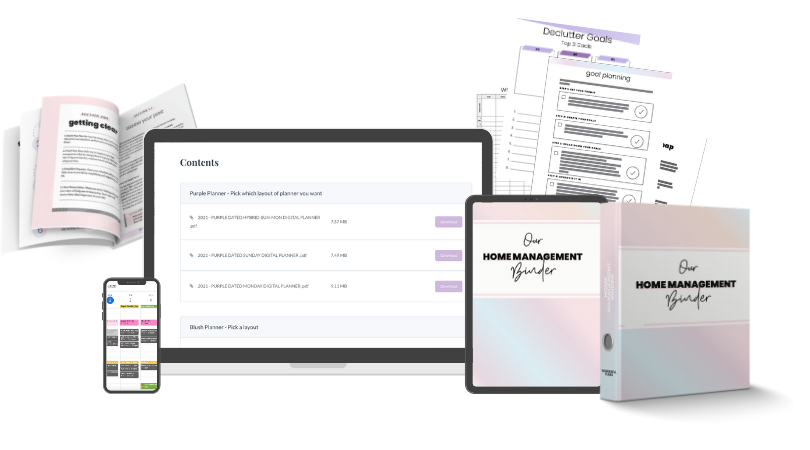
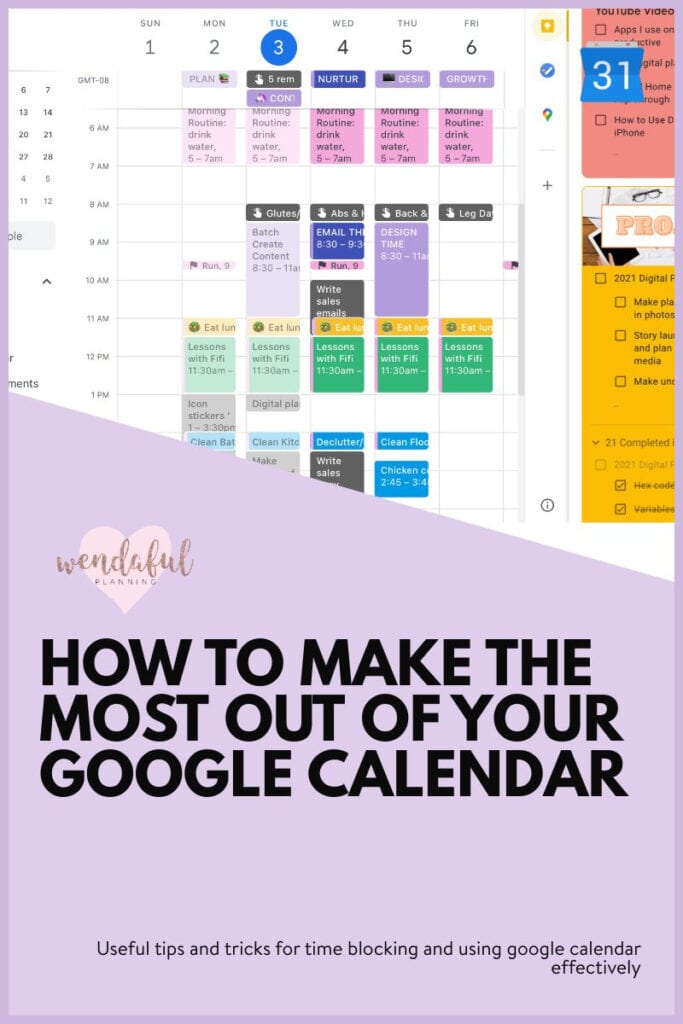
I have loved your 2021 digital planner, and am very excited for the new 2022 version with updated features. I am wondering: have you figured out a way to sync google cal with your digital planner to avoid double entering? If so, can you direct me to a video of how to do it? If not, is this something you have in the works?
Thank you!
Thank you! The only way to sync Google Cal with my digital planners is through Zoomnotes, another PDF annotation app. However, I found that app to complicated to use daily. Instead I plan side-by-side with the split-screen feature. Here are the zoomnotes videos I used to set up my sync in Zoomnotes though if you’d like to try it out: https://youtu.be/kznVoDo7kUs and https://youtu.be/CErvJc5sHjk